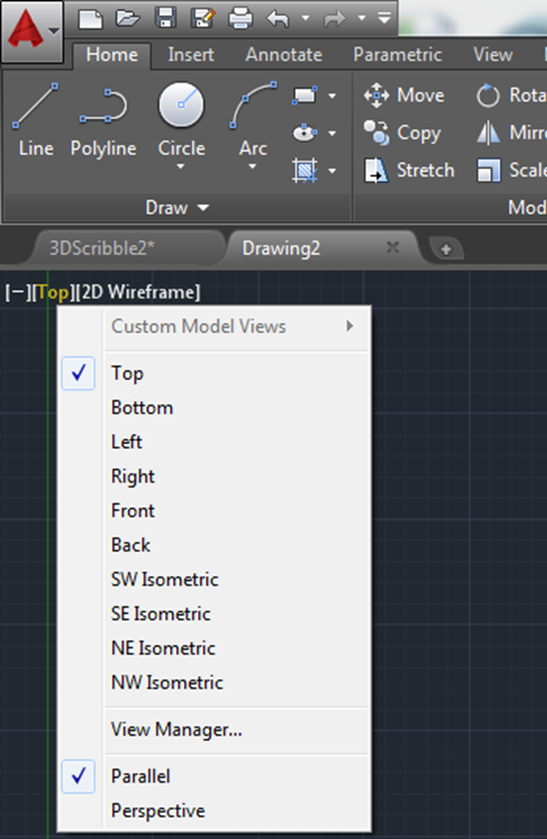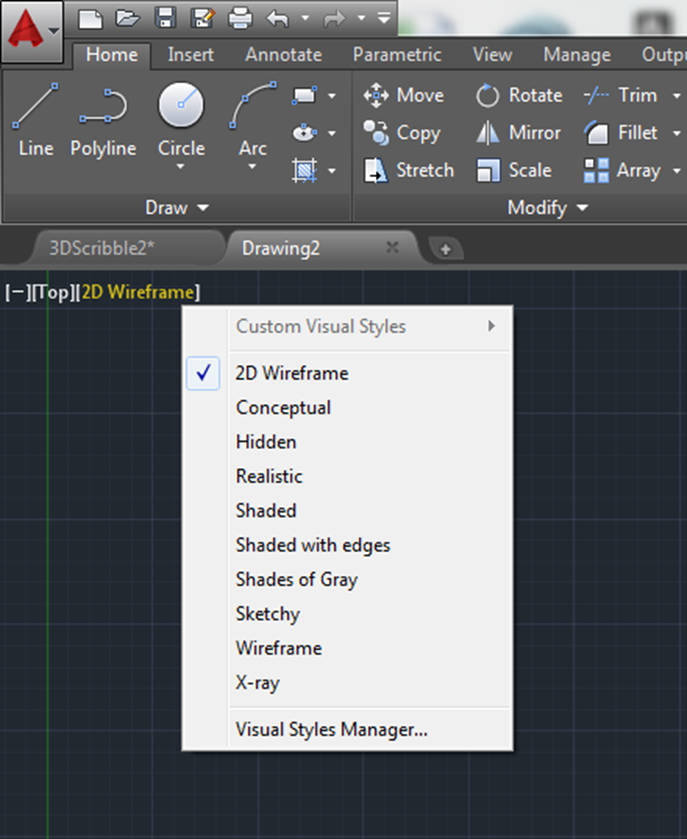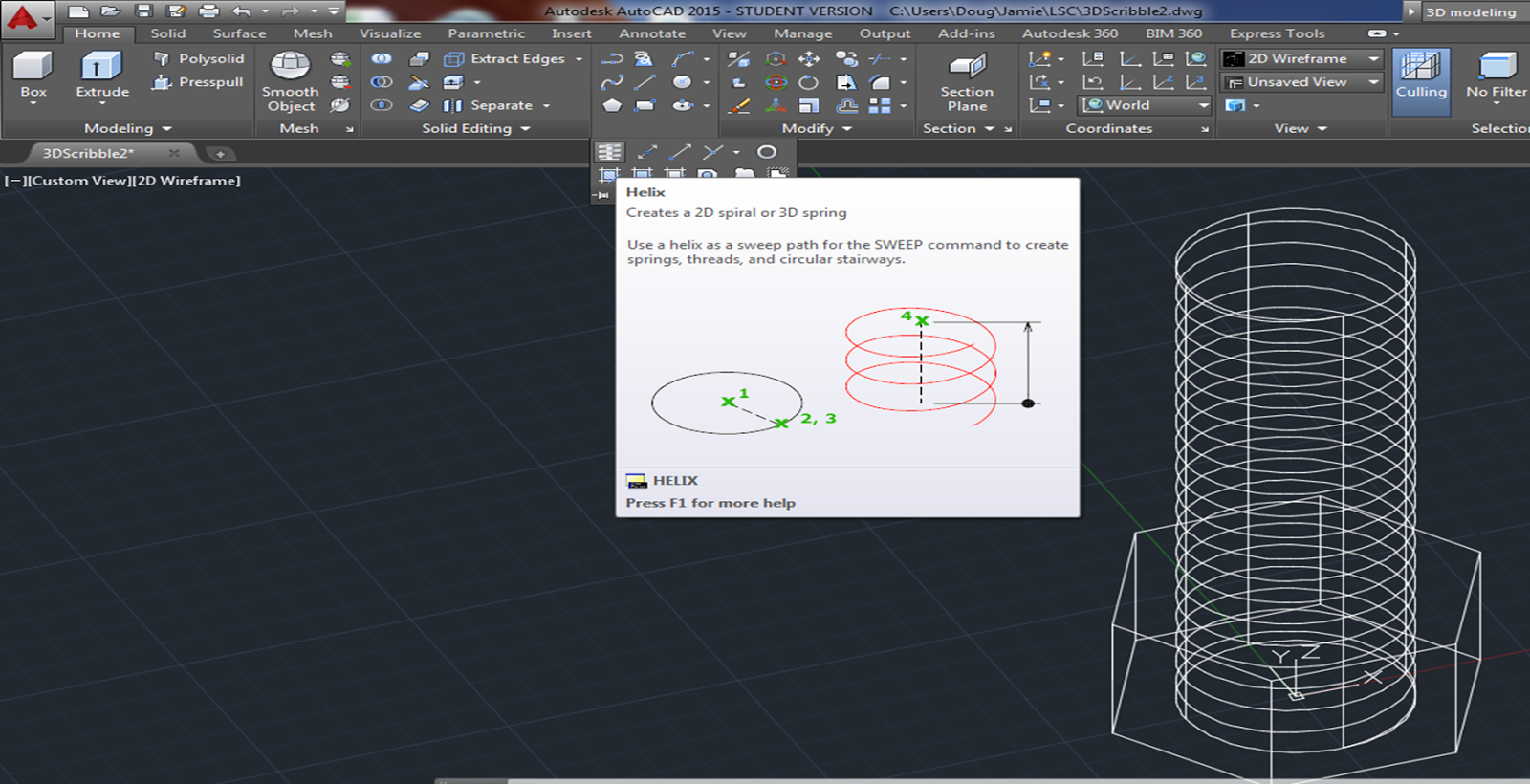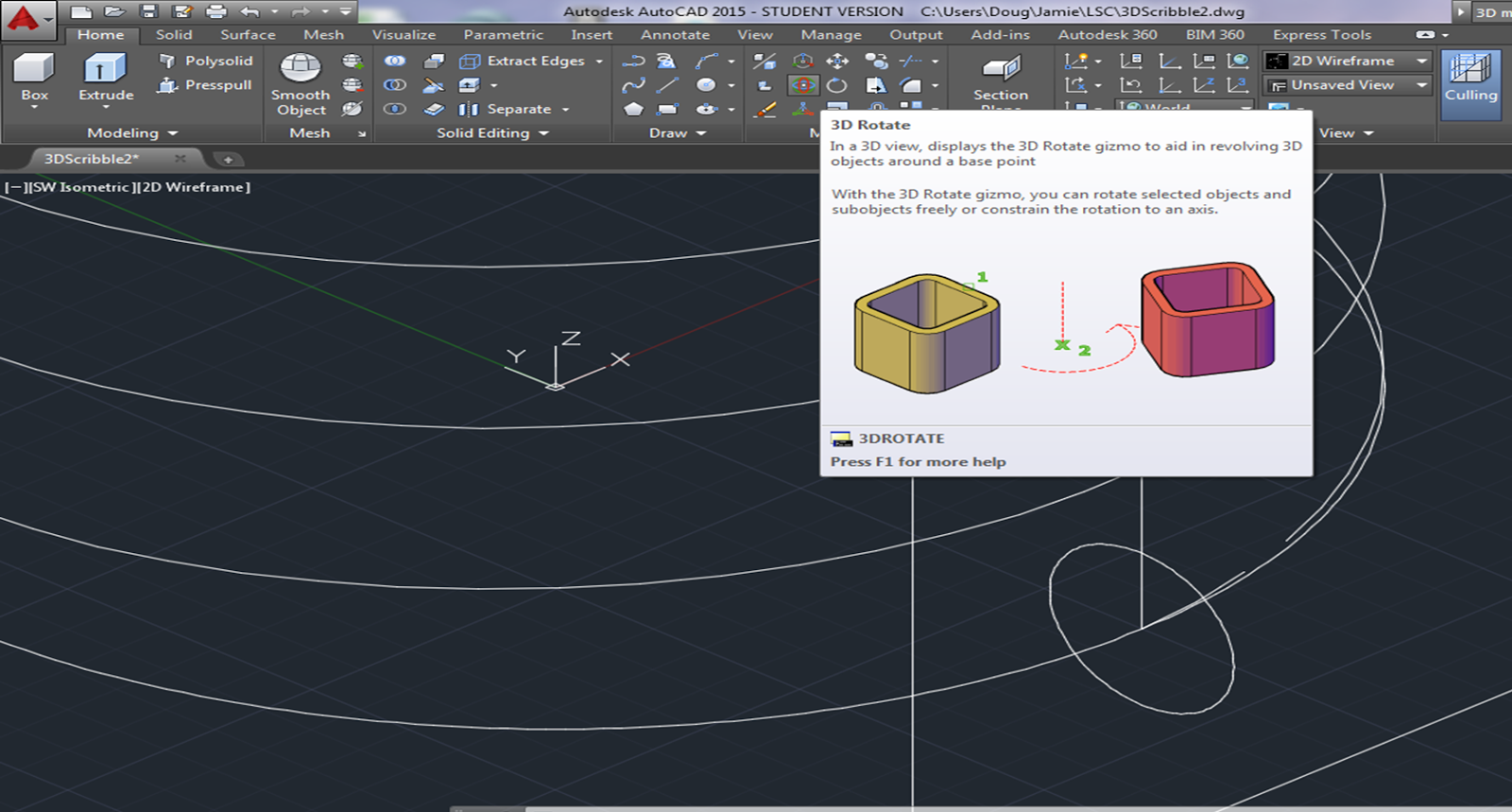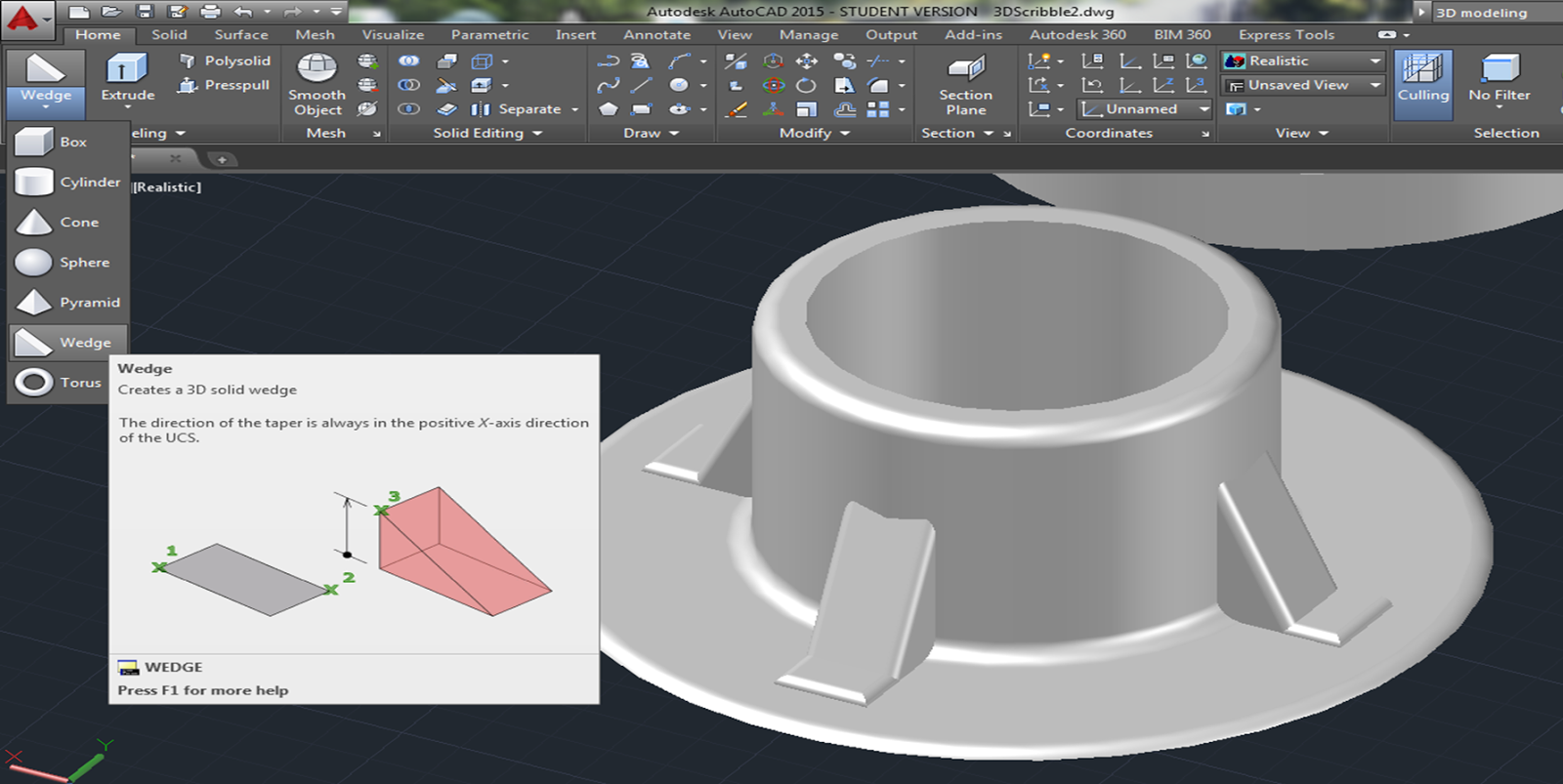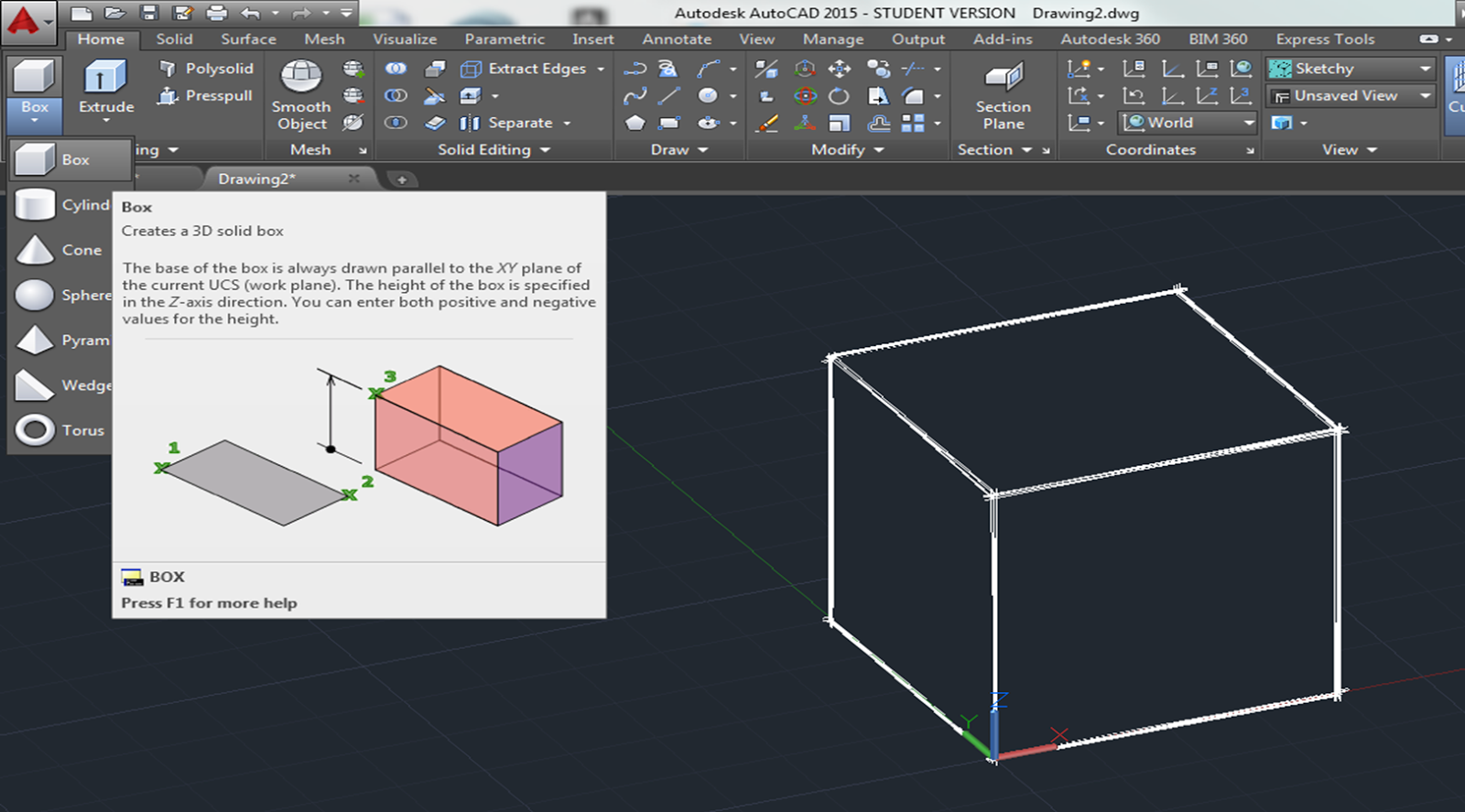The 10 stage Design Process:
1. Identify the problem/product innovation
2. Define the working criteria/goals
3. Research and gather data
4. Brainstorm/generate creative ideas
5. Analyze potential solutions
6. Develop and test models
7. Make the decision
8. Communicate and specify
9. Implement and commercialize
10. Post-implementation review, assessment, refine
(6 stage process in your book)
Problem Definition
Brainstorming
Preliminary Design
Design Analysis
design refinement
Design Implementation
Clearly Define the problem
Identify Constraints (time, money, resources, personnel)
List specific goals
example:
"Build a better highway" - not specific
"Expand I-405 to accommodate an AADT (Average Annual Daily Traffic) of 400,000 with the least invasive design to surrounding communities. Provide safe accommodations for large commercial vehicles, an HOV lane, and small single occupant commuters.
Research past solutions, & gather data. (No need to reinvent the wheel)
Brainstorm Solutions
"Engineers often manipulate society’s perceived wants – engineers create what they think an informed society should want based on their knowledge of what an uninformed society thinks it wants."
Brainstorming:
*The more ideas you generate, the better.
- Quantity not quality.
* With-hold value judgments until later - don't say "that's a horrible idea!"
* Communicate ideas with sketches, tables, graphs, and data.
Preliminary Design
* Organize ideas:
Group or combine similar ideas
Evaluate the ideas, rate and rank them.
* Choose which design to pursue
Further develop and communicate the best ideas with professional drawings, prototypes, memo's and reports.
Design Analysis
What material should it be made out of?
Corrosion resistant?
Is ductility or strength more important?
Manufacturing - forging & forming, machining?
Thermal & electrical conductivity
Thermal expansion, tolerances
Weight
Cost, life expectancy, functionality, environmental concerns, marketability, etc.
Design Refinement
Test, question,
CER - cold eyes review
Maintenance
Reliability
Human performance improvement (HPI) - improve training, procedures & work practices
Design Implementation
Construction & full scale manufacturing
Documentation:
Record & Report each stage
Typical documents:
Technical manuals, user guides, handbooks, instruction booklets, test results, presentation materials, charts, graphs, technical reports, packing and shipping instructions, etc. etc.
~~~~~~~~~~~~~~~~~~~~~~~~~~~~~~~~~~~~~~~~~~~~~
Week 1
Brainstorm/generate/create/sketch ideas
Sell your ideas to the class
Discuss the pro's & cons of each idea
HW #1:
ENGR 1304: Group Project Assignment #1:
Project Proposal Memo
Due: Jan 21, 2014
The purpose of this assignment is to get you started and organized for your semester long engineering project. Your proposal should include the following sections:
Heading: should include class name, date, and project title.
Section 1: (15 points) Decide on the project you would like to do.
Make a list of the ideas that you created in your brainstorming session.
Sketch out your 4 best ideas.
Discuss the pro’s and con’s of each idea.
Decide what you would like to pursue.
Section 2: (15 points) Gather background information.
Research and gather data on existing products and solutions, and discuss how you are going to improve them.
Discuss different models of this product, and how the designs have evolved through time.
Section 3: (15 points) Define your working criteria and goals
List specific goals you plan on accomplishing with your project.
List the resources you will need in order to complete your project, and estimate the costs of building materials.
Section 4: (15 points) Schedule:
Create a timeline where you
organize tasks,
identify milestones,
identify the critical path, and
allocate resources.
Presentation: (20 points)
Print out one or two pages, and present your project proposal to the class. End your presentation with a discussion session where you raise concerns, and elicit suggestions for your project.
Watch the TED talk by Amy Cuddy: Your body language shapes who you are on youtube.
Incorporate what you learn from Amy’s talk into your presentations.
Format: (20 points)
~~~~~~~~~~~~~~~~~~~~~~~~~~~~~~~~~~~~~~~~~~~~~~~~~~~~
Example Project ideas:
* Master-planned community layout - how would you improve Kingwood?
* Innovative Playground - safe, fun, accessible to disabled, young, and old. (Why not make a playground for adults? Slides large enough for parents to join their children in the fun?)
* Amusement park - create rides, park layout, etc.
* Ultimate office - Ultimate kitchen - Ultimate Game Room Ultimate Water park -
Civic engagement & community service project
design and build something that will serve your community.
or idealist.org for community service needs, or bring your own ideas.
Examples:
Humanitarian projects: Talk with local shelters, nursing homes, low income schools, or police to find needs in the area, then build something to fill that need.
Environmental project: create a device to conserve water or electricity. Create an innovate way to use trash, or otherwise promote recycling. Create something for local open space areas, such as design environmentally friendly camping sites, or build something to prevent trail erosion.
Misc:
Create a cool bike rack that promotes community exercise.
Refurbish old bicycles for disadvantaged children.
Make a local park more handicapped accessible
Design a toy, worksheets, or activity that promotes science, technology, engineering, and math at a local school.
Come up with a plan to improve the parking at LSC.
Find a cure for cancer... :)
Choose something:
* That you can create technical drawings for in your field of interest
* That has no upper bound on what you can add to it.
Throughout the semester we will have class projects designed to teach technical drawing principles. Class projects should not take up the entire lab time, so at the end of most labs, you will have time to work on your group projects.
Brainstorming help:
Random noun generator:
http://www.desiquintans.com/noungenerator.php
Generate 5-10 random nouns,
Think about the engineering products that go along with that noun.
Example:
random noun: dog - brainstorm "pet products", leashes, cages, automatic dog walking machine, automatic pet feeders, pet toy that trains pet, pet monitoring devises, etc. etc.
random noun: ocean - brainstorm: boats, oil rigs, water purification technologies, typhoon flooding control, equipment for vacationing at the beach...
Association brainstorming: Choose two random nouns, combine them to create something new.
Choose two random nouns, combine them to create something new.
example:
"picture, spark" - birthday cake candle with powdered colorants to produce colored patterns as they burn.
"Swing, Trombone" - make a swing that creates music while in use.
"garden, spaghetti" - create a kitchen compost bin to recycle food waste & fertilize your garden.
Possible Categories for your invention:
- Educational equipment
- Recreational equipment, toys, and games.
- pet and animal care
- yard care
- home care
- child care
- safety or security device
- time saving device
- energy saving device
- water saving device
- new musical instrument
- anything that simplifies life
- recycling, make something from trash
Google Image Search:
search terms like "innovative machines", "best inventions", etc.
List as many crazy ideas as possible, then pick something that looks fun.




 Design organizers
Design organizers
 Design a new game
Design a new game

Directory of Projects
(for First-Year Engineering Students)
This is a source of engineering design (and other) projects that can be used in first-year engineering courses and beyond.
The Directory can be found on the web at:
At the website, you will find the following:
1) 134 project assignment statements for engineering design (and other) projects submitted by faculty from across the nation (Note: This is a living directory so we would be happy to receive one or more project assignment statements from you for posting on the directory at any time).
2) A directory of 33 national and regional engineering student design competitions
4) A link to 70 engineering design projects created by Southern Methodist University in the mid 1990s. (http://www.discovery-press.com/discovery-press/studyengr/SMU Projects/SMU Projects.htm)
5) A link to lesson plans for 116 engineering design projects at the TryEngineering.org website. These projects were created for K-12 student use, but many can be adapted for use with first-year engineering students.
(http://www.tryengineering.org/lesson-plans)