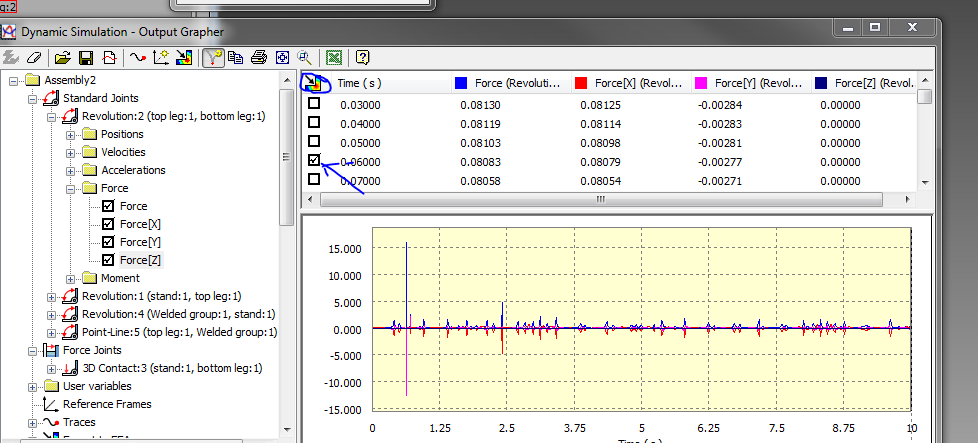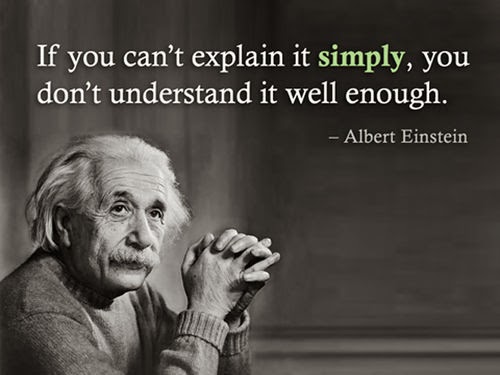Heading:
Centered on page: Name of your product (pick a catchy name!)
Your name, with date, and" LSC ENGR Project".
 The No Totter Water Potter
The No Totter Water Potter
Jack & Jill, 2014 Spring LSC ENGR Project
1. Introduction (5 points)Briefly state the product you decided to design, what need it will fill, who it will be marketed to, and why you chose this product.
ie – Jack and Jill have refused to go up the hill, so we created a clean drinking water transportation and containment system to deliver and store fresh hill spring water right inside their own house.
2. Research and Background information (10 points)
As can be seen on the map in figure 2.1, on top of High Hill at the headwaters of Slippery Stream lies Clearwater Spring. The spring water is purified through a natural filtration process where the groundwater seeps through rocks and soil (see ref #1). Etc. etc. This water was last tested on Nov 28, 2012 by AAAEnviroWet and was found to be exceptionally pure (ref #2).
.
3. Product specifications, diagrams, pictures, and user instructions. (45 points)
Include a complete set of working drawings with parts tables and dimensions. Explain the functionality of each part, assembly, and the best materials to make it out of.
Older lead pipes on the High Hill property will need to be removed, and replaced with insulated polyvinyl chloride piping installed according to rhyme building code specifications (2). A splitter valve will divide the water flow into an above ground black solar hot water pot, and an underground cold water pot where it is stored until needed as shown in figure 3.1. etc....
4. Modifications, testing, and operation procedures. (25 points)
Include FEA, and dynamic simulation results.
Water purity, pressure, and temperatures were tested throughout the system at various weather conditions as shown in table 4.1. After consideration of the data, a pressure relief valve was installed to prevent rupture of the solar heater during hot summer months, and an air injection line was installed to blow water out of lines susceptible to freeze in the winter. Operating procedures for both summer, and winter months are presented below….
..
6. Conclusions, suggestions for future work. (10 points)
Jack and Jill’s new “No Totter Water Potter” network is vast improvement over the previous bucket and muddy path water transportation system. Although this new system has many advantages, the spring snowmelt water runoff poses a possible threat to the water purity in late April and May, and future mitigation for this is strongly suggested. Etc.
Reference Section (5 points)
Correctly formatted, and numbered.
Use the writing tutoring center!
http://engr1304.blogspot.com/2014/03/tutor-schedule.html
Presentation:
Short, sweet, simple, entertaining.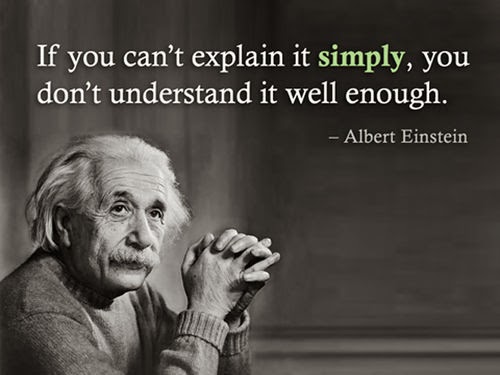
Total presentation should be no longer than 10 minutes. Bring a USB drive with diagrams, slides, videos of your diagram, etc. to share. Presentations will be graded by your class peers on enthusiasm, clarity, organization, body language, voice projection, and visual aids.

Presenter __________________ Grader _______________________
PRESENCE 5 4 3 2 1 0
-body language & eye contact
-poise
-enthusiasm
LANGUAGE SKILLS 5 4 3 2 1 0
-correct usage
-appropriate vocabulary and grammar
-understandable (rhythm, intonation, accent)
-spoken loud enough to hear easily
ORGANIZATION 5 4 3 2 1 0
-clear objectives
-logical structure
-signposting ( the way they explain the path that was taken)
MASTERY OF THE SUBJECT 5 4 3 2 1 0
-pertinence
-depth of commentary
-spoken, not read
-able to answer questions
VISUAL AIDS 5 4 3 2 1 0
- Clear and understandable
- Demonstrates proficiency in CAD
OVERALL IMPRESSION 5 4 3 2 1 0
-very interesting / very boring
-pleasant / unpleasant to listen to
-very good / poor communication
TOTAL SCORE _______ / 30
List Strengths:
List at least one area for improvement: