Forshortening: Slanted surfaces appear distorted in traditional orthographic views, making them hard to visualize.
True Size / True Surface: Undistorted view of a surface by looking at it head-on.
Auxiliary views:
Projection other than traditional orthographic views (front, side, top, etc.). Inclined surfaces are projected perpendicularly onto a new plane to provide an undistorted, head-on view of them.
Auxiliary views are:
- Labeled with "TS"
- Are aligned with the view from which they are projected
- Do not include hidden lines unless they clarify the view
- Use projection lines between adjacent views to indicate alignment
- Reference planes or fold lines can be used to construct auxiliary views.
Visualizing Auxiliary views:
You can rotate your UCS to Align to an Object face to see an Auxiliary view:
New UCS aligned with inclined plane:

Top view looking directly at inclined surface:

Constructing Auxiliary views:
Base and projected views in AutoCAD are unfortunately restricted to orthographic and isometric projections.
Start with the standard orthographic views:
VIEWBASE →
Add some construction lines for creating a Half sectional view that provides the auxiliary view you want.
Create a section view (half section works well) of the inclined plane you wish to create a true surface for. You might have to play around with it a little to get the right section.
Add projection lines between adjacent views to indicate alignment.
To change from a section view to an auxiliary view, simply draw lines over the sectional view, then delete the sectional view.
Create the auxiliary and orthographic views from pg 197, 199, 201, and 211.

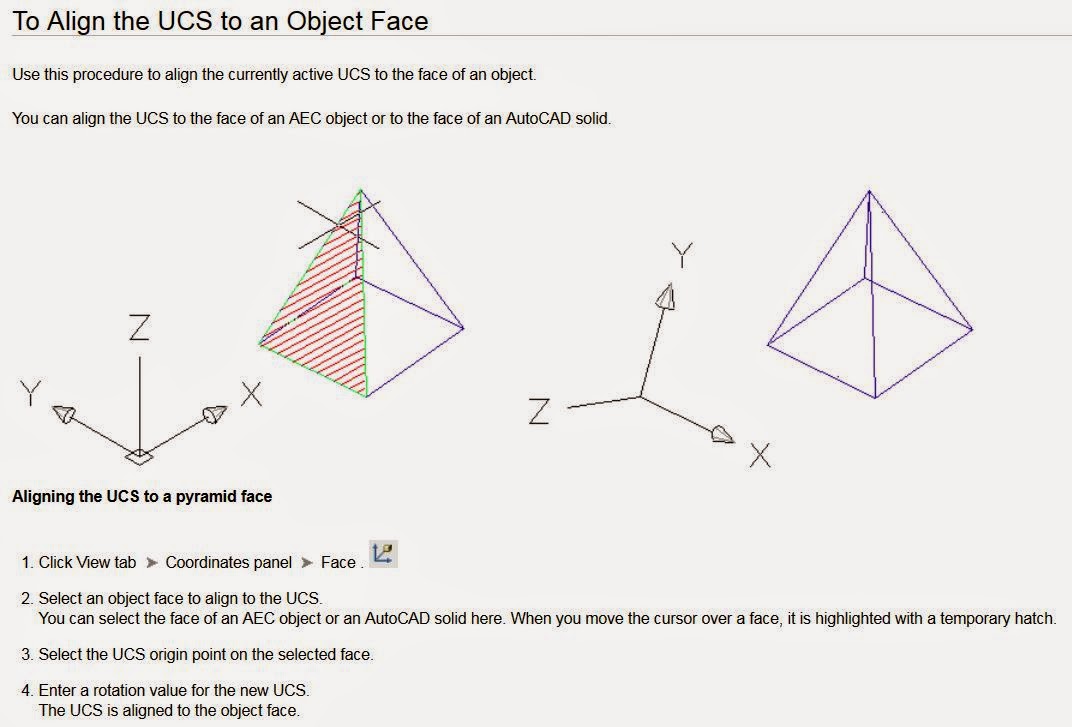






No comments:
Post a Comment